Speed up starting your Macbook
15/05/01 04:56 PM Filed in: News | Tips & Tricks
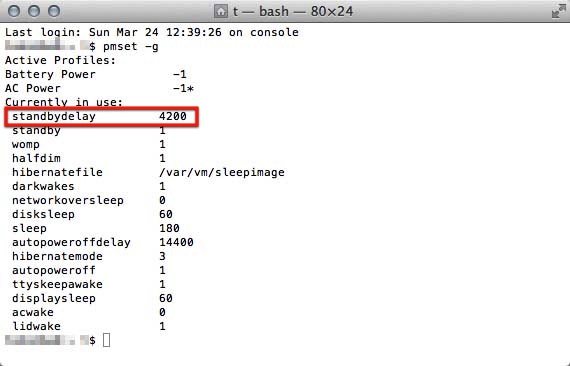
How to start new Macbooks considerably faster
The new line of Macbooks, both Pro Retina and Air, take their sweet time to fully recover from sleeping state. Sometimes it takes 10 to 20 seconds before the machine has recovered to a state where first input is even possible. The new energy saving options built into OSX are to blame for this. In this article You will learn how to avoid the hibernation hangover while not completely needing to abstain from saving some precious battery power.The issue
Power nap, the new energy-saving feature built into OSX, is actually quite useful: it takes care of saving the actual state of the Macbook to the hard drive and keeping it in standby for up to 30 days, even if the Mac is not connected to a power source during this time.This works as follows: the moment your Macbook goes taking a nap the actual state is saved in the RAM for one hour and ten Minutes, from where it can be recovered without delay. As you reactivate your Mac, everything is right there for you to continue working.
In case the break is longer than that, the complete RAM contents is saved onto the SSD hard drive together with all open apps and potentially unsaved documents. Then the internal power is shut down in order to save battery.
If you now attempt to wake the Macbook from this hibernation, it will take a considerable time to copy all data back into the RAM. For the better equipped Macs we’re talking about 16GB that need to be moved, which is quite something.
The Remedy
For those who don’t want to put their computers into hibernation powersaving after one hour are able to pick their specific schedule for this action. You need to convert the desired time into seconds and enter this value with the help of a terminal command.The standard value set by Apple is 4200 seconds (1hour, 10 minutes – see the intro picture for details). If you want to start hibernation only after 12 hours of being idle, the corresponding value would be 43200 seconds. For a days worth of fast standby (24h) enter 86400 seconds according to the following procedure:

Manual
To enter a 12 hours hibernation delay, perform the following steps:1. Open Terminal.app which is located in Applications/Utilities
2. Copy this command and paste it into terminal at the cursor position:
sudo pmset -a standbydelay 43200
3. Press Return.
4. You might get prompted for your admin password, enter it and press Return.
5. Finished! This Macbook will now wait 12 hours to enter nirvana.
Check
To confirm the state of this value, enter the following command into Terminal and press Return:pmset -g
The result ought to look something similar to this:
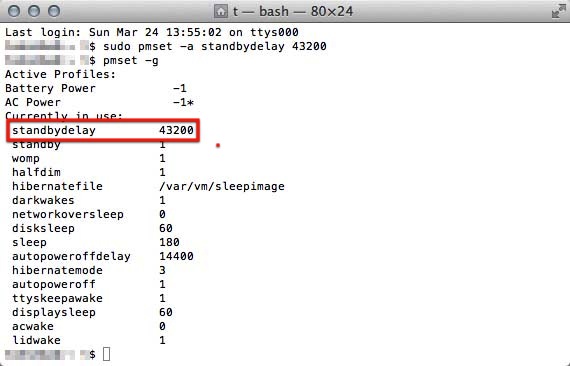
The values mentioned above are mere examples. You could choose any value of your liking converted to seconds – even 0, if you so desire. Thereby you switch off Power Nap completely.
Related articles
How to delete data from iCloud
How to move TimeMachine to another hard drive
How to prevent password request in iTunes
*Ads and affiliate links: By ordering products through ads or links marked with an * on this page, we receive a small provision. You are thereby actively contributing to the continuity of GeekOut.io.
Screenshots: Thomas Landgraeber
Author & Editor: Thomas Landgraeber; Translation: Mathias Rhein
blog comments powered by Disqus